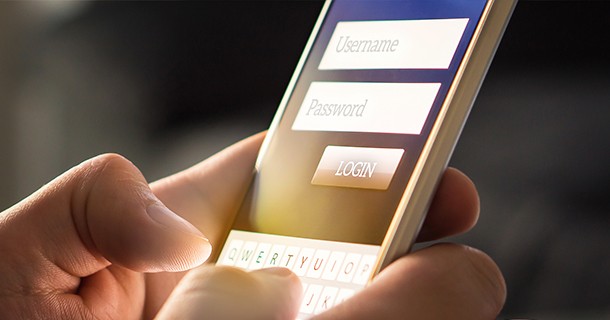Frequently Asked Questions (FAQ)
Once I start paying my bill online, can I stop and pay another way?
You can make one-time payments or set up recurring payments using AutoPay. There’s no convenience fee associated with AutoPay.
Do I have to give you my email address to pay online?
We do require a valid email address to register. This is actually for your own security, because we send you emails to confirm your registration, any changes you make to your online account profile, and when you make a payment. If you give us permission, we may also send you e-mails with information about appliance rebates and other special offers.
What are the system requirements to use this service?
In your Web browser’s settings, you should enable JavaScript and cookies.
To enable JavaScript in Windows:
• Open Internet Explorer.
• Select Tools from the top menu.
• Choose Internet Options.
• Click Security.
• Click Custom Level.
• Scroll down till you see the section labeled Scripting.
• Under Active Scripting, select Enable and click OK.
To enable cookies in Windows:
• Open Internet Explorer.
• Select Tools from the top menu.
• Choose Internet Options.
• Click on Privacy.
• Click the Default button (or manually slide the bar down to Medium) under Settings.
• Click OK.
To enable JavaScript and cookies in Mac OS X:
• Open Safari.
• Click on “Safari” in the menu bar and choose Preferences.
• Click on the Security tab.
• In the Web Content section, make sure that Enable JavaScript is checked.
• In the Accept Cookies section, make sure that either “Always” or “Only from sites you navigate to” is chosen.
How secure is my personal information?
For security purposes, we use secure socket layer (SSL) to ensure no one can access your personal or banking information. We do not retain your banking information.
What type of account can I use to pay online?
You can use a checking, savings, money market or credit card accounts to pay your natural gas bill.
When will my payment be reflected on my natural gas account?
Your payment will post to your natural gas account within 24 to 48 hours after we receive it from your financial institution.
When will the funds be deducted from my account?
It’s always best to check with your own financial institution to find out exactly when funds are deducted from your bank account.
What is the “routing number” you ask for?
The routing number is a unique nine-digit number that identifies your financial institution. This number can usually be found on the bottom of a preprinted check, to the left of your account number.
Three important notes:
• Credit unions sometimes use a different routing number than what appears on the check. We suggest you verify your routing number with your credit union to avoid any problems.
• If you pay from a savings account, please verify the routing number with your financial institution.
• It is very important to enter the routing and account number correctly. This information is used to deduct funds from your account, and if any of the numbers are incorrect, your payment will not be processed.
What if I have multiple natural gas accounts?
If you have more than one account, you’ll be able to manage them all, because they are all associated with your account profile.
What if an export to Excel does not work?
If you attempt to export the information from the "Bill and Payment History" screen to Excel and the export is unsuccessful, please follow the steps below in Windows XP and Vista:
• Select Tools from the top menu.
• Choose Internet Options.
• Click Advanced.
• Scroll down and locate the section labeled Security.
• Under Security, uncheck “Do not save encrypted pages to disk” and click OK.
How many times can I process an online payment in a 24-hour period?
Currently, we allow up to five online payments from the same financial institution account within a 24-hour period.
Does Online Account Management allow payments to be scheduled in the future?
Yes, natural gas bill payments can be scheduled for future dates. The scheduled payment date is available for selection on the Pay Bill screen in Online Account Management. You can schedule payments up to 30 days in the future. To schedule payments, we require you to re-enter your financial institution account number to ensure accuracy. We do not keep your banking information. You’ll get an e-mail notification when a payment transaction is initiated, edited, or deleted in Online Account Management. Payment amounts and scheduled dates can be edited or deleted until the scheduled payment date. Please be advised that payments scheduled for the future will not stop any collection activity on your account.